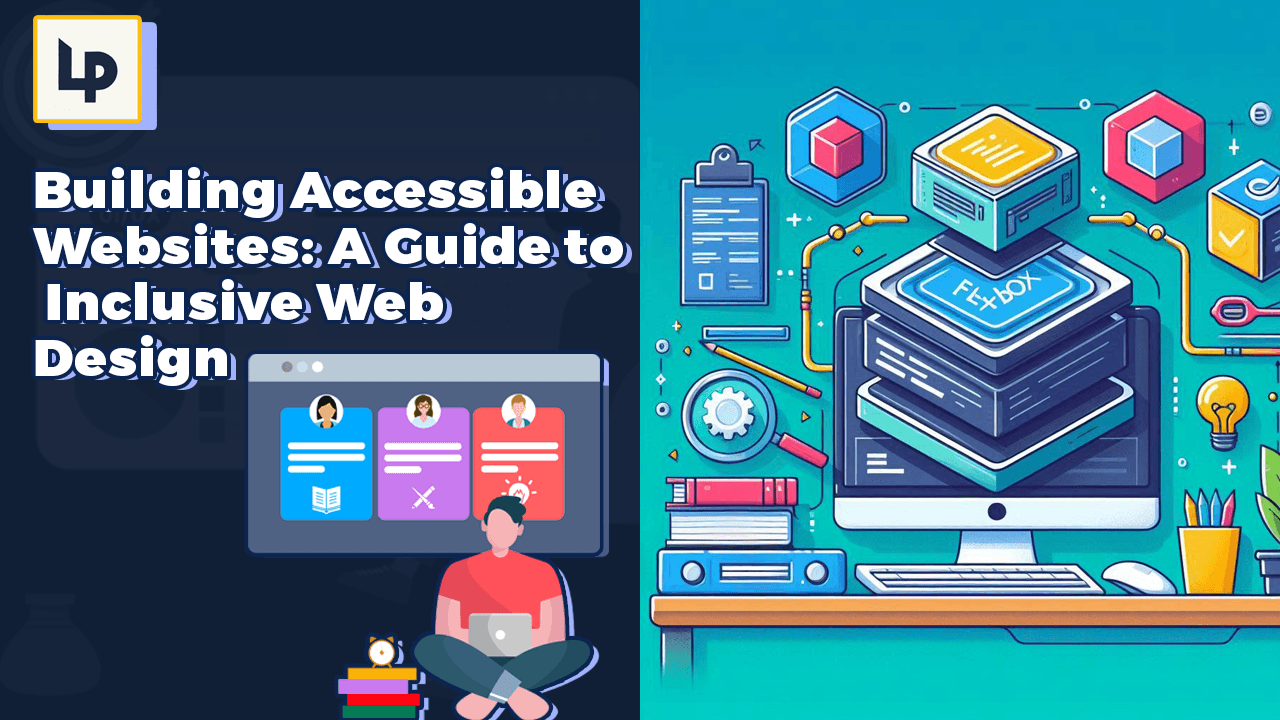WordPress Development
WordPress Development
How to Optimize Your WordPress Site for Speed: A Complete Guide


Website speed is one of the most crucial factors in user experience and SEO performance. In the fast-paced world of digital content, users expect websites to load in mere seconds. If your WordPress site is sluggish, visitors are likely to bounce, which can negatively impact your rankings on search engines and overall conversion rates. This guide will walk you through how to optimize your WordPress site for speed, ensuring that your site is both user-friendly and SEO-ready.
Why Speed Matters
Before diving into optimization techniques, it’s essential to understand why website speed is critical. A fast-loading website:
- Improves User Experience: Studies show that users are more likely to leave a website if it takes more than 3 seconds to load.
- Boosts SEO: Google includes site speed as a ranking factor. A faster site can help improve your position in search engine results.
- Increases Conversion Rates: If your website loads faster, users are more likely to engage and convert, whether through purchases, sign-ups, or other actions.
How to Measure Your WordPress Site’s Speed
Before making any changes, it’s important to assess your site’s current speed. Tools like Google PageSpeed Insights, GTmetrix, or Pingdom can provide detailed reports on how your site performs and suggest areas for improvement. These tools will give you a baseline to measure the effectiveness of your optimization efforts.
Key Techniques to Speed Up Your WordPress Site
1. Choose a Lightweight Theme
The foundation of a fast website begins with your theme. Many WordPress themes come loaded with unnecessary features that can slow down your site. Choose a lightweight, well-coded theme optimized for performance, such as Astra, GeneratePress, or Neve. These themes focus on speed while maintaining a visually appealing design.
2. Optimize Images
Large, unoptimized images can significantly slow down your site. Use tools like Smush or ShortPixel to compress your images without losing quality. Additionally, consider using lazy loading so that images only load when they come into the user’s viewport, reducing initial load time.
3. Enable Caching
Caching stores static versions of your website, reducing the need for repeated database queries or server-side processing. By enabling caching, you can dramatically reduce the time it takes for your site to load for returning visitors. Plugins like WP Rocket, W3 Total Cache, or LiteSpeed Cache are excellent options for implementing caching on your WordPress site.
4. Minify CSS, JavaScript, and HTML
Minification removes unnecessary characters like spaces and comments from your site’s code, reducing file sizes and improving load times. Most caching plugins offer minification as a feature, but you can also use standalone plugins like Autoptimize or Fast Velocity Minify to handle this.
5. Use a Content Delivery Network (CDN)
A CDN helps distribute your website’s static content (like images, CSS, and JavaScript files) across multiple servers worldwide. This means users can load your site from a server closer to their location, reducing load times. Services like Cloudflare or StackPath are popular CDN providers that integrate seamlessly with WordPress.
6. Optimize Your Database
Over time, your WordPress database can become bloated with unnecessary data, like post revisions, transients, and spam comments. Optimizing your database can significantly improve performance. Use plugins like WP-Optimize to clean up your database and schedule regular maintenance.
7. Limit the Use of Plugins
While plugins add functionality to your WordPress site, using too many can slow down performance. Evaluate your current plugins and deactivate or remove any that are unnecessary. Additionally, make sure all your plugins are regularly updated and come from reputable developers.
8. Enable Gzip Compression
Gzip compression reduces the size of files sent from your server to users’ browsers, which can greatly speed up your website. You can enable Gzip compression through your hosting provider or by using plugins like WP Rocket or Hummingbird.
9. Upgrade Your Hosting
Your hosting provider plays a significant role in your site’s performance. Shared hosting can slow down your site, especially during peak traffic times. Consider upgrading to managed WordPress hosting or a VPS (Virtual Private Server), which offer better resources, optimized environments, and faster speeds.
10. Reduce External Scripts
External scripts like tracking codes, embedded videos, or ads can slow down your site’s performance. Review the number of external scripts on your website and reduce them where possible. For example, instead of loading entire video players, use lightweight image thumbnails linked to the videos.
Conclusion
Optimizing your WordPress site for speed requires a combination of good hosting, efficient coding, and the right tools. By implementing the strategies outlined above, you can dramatically reduce load times and improve both user experience and search engine rankings. Regularly monitor your site’s speed and continue optimizing to keep it running smoothly as your website grows.
Remember, speed is an ongoing process, and continual improvements will help you stay ahead of your competition.